Messaging Send Button
Nuance Messaging SDK has few build-in Custom Send Button controls crafted for designing Messaging layouts. These Button views will take care of sending message to agent on your Application behalf or create an Engagement if one not available.
Prerequisites
Send Message Button does the heavy lifting on sending a message to agent onClick or create an Engagement if one not available. It needs following items for performing these functionalities.
public void createMessagingEngagment(HashMap<String,String> engageParams , HashMap<String,String> agentAttributes, com.nuance.Listener.OnSuccessListener<EngageStatusResponse> sListener, OnErrorListener fListener)
o know more about the engage parameter keys ,refer NuanceMessagingActivity Launch section
Simple Send Button
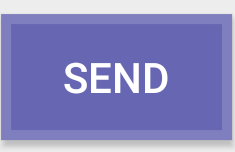
Properties
There are various properties that can be set to change the Button behaviour.
| Name | type | |
|---|---|---|
| backgroundColor | color | Set the background color of Simple send Button. |
| borderColor | color | Set the border color of Simple send Button. |
| borderWidth | dimention | Set the border width of Simple send Button. |
| borderRadius | dimention | Set the border radius of Simple send Button. |
| chatInputTextId | reference | Set the id of messaging Input Field from your layout. By setting this field you are allowing send button to send message to agent on Click event. If you leave setting this property , Button looks for an editText in your layout view using the default ID customer_input_editText |
| rightArrowAfterLabel | boolean | Setting this property displays a right Arrow after the button text.
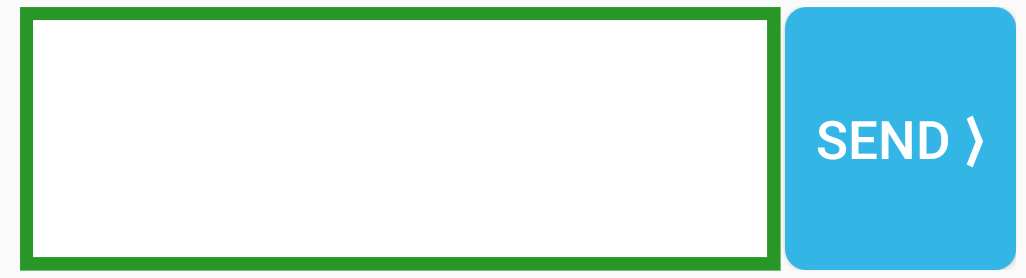
|
<RelativeLayout
android:layout_width="match_parent"
android:layout_height="100dp">
<com.nuance.chatui.SimpleSendButton
android:id="@+id/sendButton"
android:layout_width="wrap_content"
android:layout_height="match_parent"
android:layout_alignParentRight="true"
android:text="Send"
android:layout_marginLeft="2dp"
android:textSize="20dp"
app:backgroundColor="@android:color/holo_blue_light"
app:borderRadius="8dp"
app:rightArrowAfterLabel="true"/>
<com.nuance.chatui.CustomerTextInput
android:id="@+id/customer_input_editText"
android:layout_width="fill_parent"
android:layout_height="match_parent"
android:layout_toLeftOf="@id/sendButton"
android:paddingLeft="8dp"
android:paddingRight="2dp"
app:hintText="Hello Type your message"
app:sendMessageOnEnter="true"
app:inputBorderColor="@color/nuan_green"
app:inputBorderSize="5dp"/>
</RelativeLayout>
<!-- By setting the default ID , button is able to find the CustomerTextInput -->
Gradient Send Button
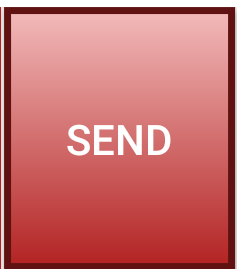
Properties
There are various properties that can be set to change the Button behaviour.
| Name | type | |
|---|---|---|
| startColor | color | Set the gradient start color. |
| endColor | color | Set the gradient end color. |
| borderColor | color | Set the border color of Gradient send Button. |
| borderWidth | dimention | Set the border width of Gradient send Button. | borderRadius | dimention | Set the border radius of Gradient send Button. |
| chatInputTextId | reference | Set the id of messaging Input Field in your layout. By setting this field you are allowing send button to send message to agent on Click event. If you leave setting this property , Button looks for an editText view in your layout using the default ID customer_input_editText |
| rightArrowAfterLabel | boolean | Setting this property displays a right Arrow after the button text. |
<RelativeLayout
android:layout_alignParentBottom="true"
android:layout_width="match_parent"
android:layout_height="100dp"
android:id="@+id/footer_cont"
android:orientation="horizontal">
<com.nuance.chatui.GradientSendButton
android:id="@+id/sendButton"
android:layout_width="wrap_content"
android:layout_height="match_parent"
android:layout_alignParentRight="true"
android:text="Send"
android:layout_marginLeft="2dp"
app:borderWidth="5dp"
app:borderColor="@android:color/holo_blue_dark"
app:startColor="#ADD8E6"
app:endColor="#67818a" />
<com.nuance.chatui.CustomerTextInput
android:id="@+id/customer_input_editText"
android:layout_width="fill_parent"
android:layout_height="match_parent"
android:layout_toLeftOf="@id/sendButton"
android:paddingLeft="8dp"
android:paddingRight="2dp"
app:hintText="Hello Type your message"
app:sendMessageOnEnter="true"
app:inputBorderColor="@color/nuan_green"
app:inputBorderSize="5dp"/>
</RelativeLayout>
<!-- By setting the default ID , button is able to find the CustomerTextInput -->
Arrow Only Send Button
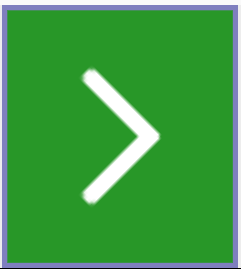
Properties
There are various properties that can be set to change the Button behaviour.
| Name | type | |
|---|---|---|
| backgroundColor | color | Set the Arrow button background color. |
| arrowColor | color | Set the Arrow button right Arrow color. |
| borderColor | color | Set the Arrow button border color. |
| borderWidth | dimention | Set the border width of Arrow Only send Button. |
| chatInputTextId | reference | Set the id of messaging Input Field in your layout. By setting this field you are allowing send button to send message to agent on Click event. If you leave setting this property , Button looks for an editText view in your layout using the default ID customer_input_editText |
<RelativeLayout
android:layout_alignParentBottom="true"
android:layout_width="match_parent"
android:layout_height="100dp"
android:id="@+id/footer_cont"
android:orientation="horizontal">
<com.nuance.chatui.ArrowSendButton
android:id="@+id/sendButton"
android:layout_width="90dp"
android:layout_height="match_parent"
android:layout_alignParentRight="true"
android:text="Send"
android:layout_marginLeft="2dp"
app:backgroundColor="#939393"
app:arrowColor="@android:color/white"
android:padding="20dp"/>
<com.nuance.chatui.CustomerTextInput
android:id="@+id/customer_input_editText"
android:layout_width="fill_parent"
android:layout_height="match_parent"
android:layout_toLeftOf="@id/sendButton"
android:paddingLeft="8dp"
android:paddingRight="2dp"
app:hintText="Hello Type your message"
app:sendMessageOnEnter="true"
app:inputBorderColor="#2a2a2a"
app:inputBorderSize="5dp"
app:inputBorderRadius="10dp"
app:inputBackgroundColor="#d3d3d3"/>
</RelativeLayout>
<!-- By setting the default ID , button is able to find the CustomerTextInput -->