Conversation Controls
Nuance Messaging SDK comes with few custom Converstation views which you can use in your App layout.
Plain Bubble View
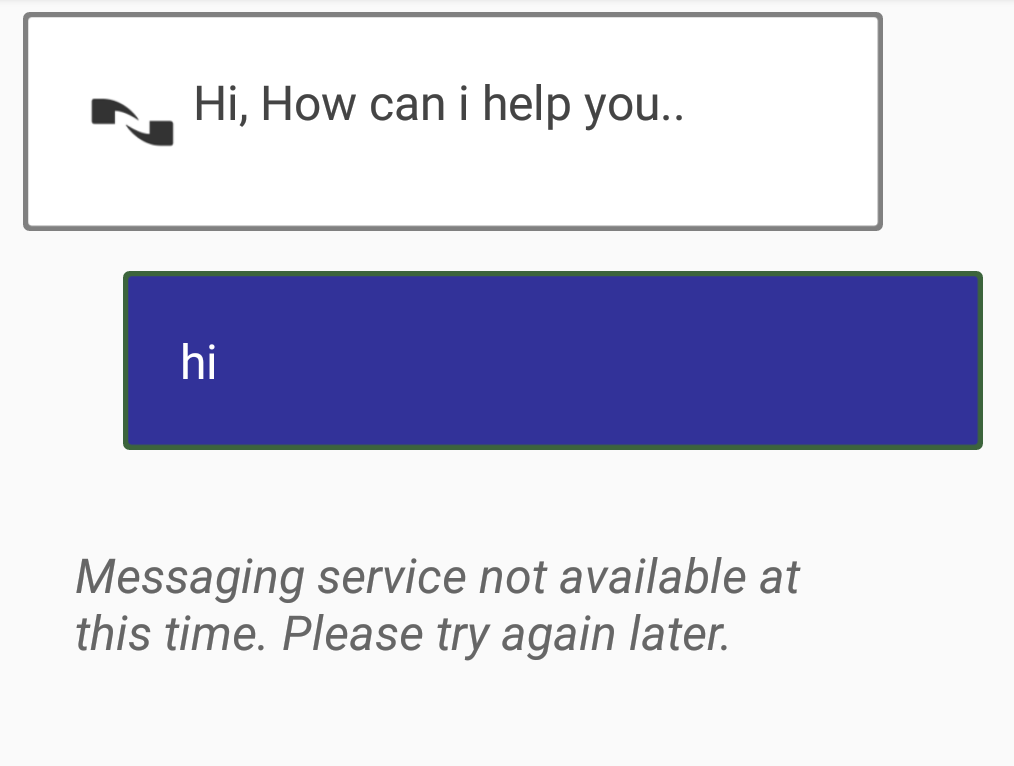
Show/Hide Icon
<bool name="useIconInBubbles">true/false</bool>Style Properties
There are various properties that can be set to look and feel of plain bubble view.
| Name | type | description |
|---|---|---|
| agentIcon | reference | Set the drawable to be displayed in the agent message bubble. |
| customerIcon | reference | set the drawable to be displayed in the agent message bubble. |
| agentBubbleColor | color | Agent message bubble background color. |
| customerBubbleColor | color | Customer message bubble background color. |
| systemBubbleColor | color | System message bubble background color. |
| typingBubbleColor | color | Typing message bubble background color. |
| agentTextColor | color | Agent message text color. |
| customerTextColor | color | Customer message text color. |
| systemTextColor | color | System message text color. |
| typingTextColor | color | Typing message text color. | agentTextStyle | enum|integer | Set the agent message text style. |
| customerTextStyle | enum|integer | Set the customer message text style |
| systemTextStyle | enum|integer | Set the system message text style |
| typingTextStyle | enum|integer | Set the typing message text style |
| agentStrokeColor | color | Set the agent message bubble border color. |
| customerStrokeColor | color | Set the customer message bubble border color. |
| customerStrokeSize | dimention | Set the customer message bubble border width. |
| customerCornerRadius | dimention | Set the customer message bubble border radius. |
| agentStrokeSize | dimention | Set the agent message bubble border width. |
| agentCornerRadius | dimention | Set the agent message bubble border radius. |
| typingStrokeSize | dimention | Set the typing message bubble border width. |
| typingCornerRadius | dimention | Set the typing message bubble border radius. |
| typingStrokeColor | color | Set the typing message bubble border color. |
| systemStrokeSize | dimention | Set the system message bubble border width. |
| systemCornerRadius | dimention | Set the system message bubble border radius. |
| systemStrokeColor | color | Set the system message bubble border color. |
| agentMarginLeft | dimention | Set the agent message bubble left margin. |
| agentMarginTop | color | Set the agent message bubble top margin. |
| agentMarginRight | dimention | Set the agent message bubble right margin. |
| agentMarginBottom | dimention | Set the agent message bubble bottom margin. |
| customerMarginLeft | dimention | Set the customer message bubble left margin. |
| customerMarginTop | color | Set the customer message bubble top margin. |
| customerMarginRight | dimention | Set the customer message bubble right margin. |
| customerMarginBottom | dimention | Set the customer message bubble bottom margin. |
| typingMarginLeft | dimention | Set the typing message bubble left margin. |
| typingMarginTop | color | Set the typing message bubble top margin. |
| typingMarginRight | dimention | Set the typing message bubble right margin. |
| typingMarginBottom | dimention | Set the typing message bubble bottom margin. |
| systemMarginLeft | dimention | Set the system message bubble left margin. |
| systemMarginTop | color | Set the system message bubble top margin. |
| systemMarginRight | dimention | Set the system message bubble right margin. |
| systemMarginBottom | dimention | Set the system message bubble bottom margin. |
| agentBubblePadding | dimention | Set the agent message bubble padding size. |
| customerBubblePadding | color | Set the customer message bubble padding size. |
| typingBubblePadding | dimention | Set the typing message bubble padding size. |
| systemBubblePadding | dimention | Set the system message bubble padding size. |
| agentBubbletextSize | dimention | Set the agent message text size. |
| customerBubbletextSize | color | Set the customer message text size. |
| typingBubbletextSize | dimention | Set the typing message text size. |
| systemBubbletextSize | dimention | Set the system message text size. |
Public Methods
Along with above styling attributes , you must use below public method to actually set the text in the bubble. This is typically done in the RecyclerViewAdapter.onBindViewHolder
-
public void setBubbleTypeTextDirection(BubbleType type, String text, String name, ArrowDirection direction)
BubbleType type: Following are the values for bubble type
BubbleType.AGENT_MESSAGE
BubbleType.CUSTOMER_MESSAGE
BubbleType.TYPING_MESSAGE
BubbleType.SYSTEM_MESSAGE
String text: name to be displayed in the bubble.
String text: text message to be displayed in the bubble.
ArrowDirection direction: For Plain Bubble View ,arrow direction should be set to ArrowDirection.NONE
<android.support.v7.widget.CardView
xmlns:android="http://schemas.android.com/apk/res/android"
xmlns:app="http://schemas.android.com/apk/res-auto"
android:layout_width="fill_parent"
android:layout_height="wrap_content"
app:cardBackgroundColor="@android:color/transparent"
app:cardElevation="0dp"
app:cardPreventCornerOverlap="false"
app:cardMaxElevation="0dp"
>
<com.nuance.chatui.BubbleChatLine
android:layout_width="match_parent"
android:layout_height="wrap_content"
android:id="@+id/message_list_item"
app:agentBubbleColor="#7997a1"
app:agentBubblePadding="20dp"
app:agentStrokeColor="#222b2e"
app:customerBubbleColor="#b5dbe8"
app:customerStrokeColor="#222b2e"
app:customerBubblePadding="20dp">
</com.nuance.chatui.BubbleChatLine>
Arrow Bubble View
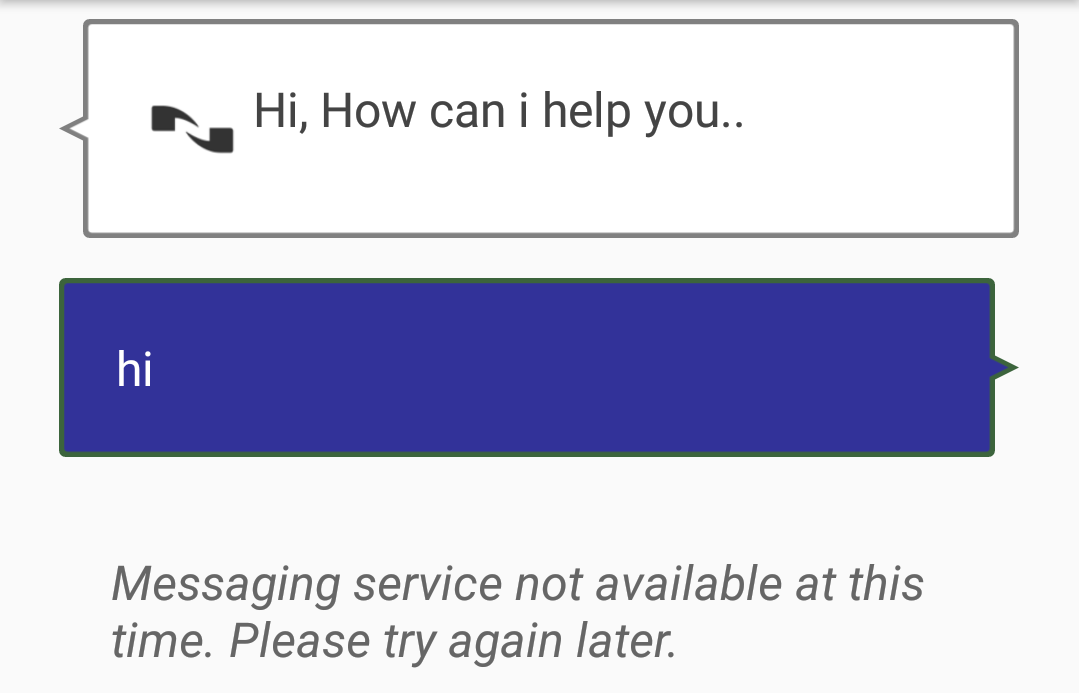
To show arrow in Plain Bubble view. Add the following to the resource file
<bool name="useArrowInBubbles">true</bool>Public Methods
Along with the styling attributes , you must use below public method to actually set the text and arrow direction of the bubble. This is typically done in the RecyclerViewAdapter.onBindViewHolder
-
public void setBubbleTypeTextDirection(BubbleType type, String text, String name, ArrowDirection direction)
BubbleType type: Following are the values for bubble type
BubbleType.AGENT_MESSAGE
BubbleType.CUSTOMER_MESSAGE
BubbleType.TYPING_MESSAGE
BubbleType.SYSTEM_MESSAGE
String name: name to be displayed in the bubble.
String text: text message to be displayed in the bubble.
ArrowDirection direction: Following arrow directions are available to set.
ArrowDirection.LEFT
ArrowDirection.RIGHT
ArrowDirection.TOP
ArrowDirection.BOTTOM
ArrowDirection.LEFT_TOP
ArrowDirection.LEFT_BOTTOM
ArrowDirection.TOP_LEFT
ArrowDirection.TOP_RIGHT
ArrowDirection.BOTTOM_LEFT
ArrowDirection.BOTTOM_RIGHT
ArrowDirection.RIGHT_TOP
ArrowDirection.RIGHT_BOTTOM
ArrowDirection.NONE
@Override
public void onBindViewHolder(final ViewHolder holder, int position) {
Message message = holder.mItem = mValues.get(position);
if(message.getType() == BubbleType.AGENT_MESSAGE){
holder.bubbleChatLine.setBubbleTypeTextDirection(message.getType(),message.getMessageText(), message.getName(), ArrowDirection.TOP_LEFT);
} else if(message.getType() == BubbleType.CUSTOMER_MESSAGE) {
holder.bubbleChatLine.setBubbleTypeTextDirection(message.getType(),message.getMessageText(), message.getName(), ArrowDirection.BOTTOM_RIGHT);
} else if(message.getType() == BubbleType.TYPING_MESSAGE || message.getType() == BubbleType.SYSTEM_MESSAGE) {
holder.bubbleChatLine.setBubbleTypeTextDirection(message.getType(),message.getMessageText(), message.getName(), ArrowDirection.NONE);
}
}
Speech Bubble View

Show/Hide Speech Icon
<bool name="useSpeechChatLine">true/false</bool>Style Properties
There are various properties that can be set to look and feel of Speech bubble view.
| Name | type | description |
|---|---|---|
| agentSpeechIcon | reference | Set the drawable to be displayed in the agent message bubble. |
| customerSpeechIcon | reference | set the drawable to be displayed in the agent message bubble. |
| agentSpeechColor | color | Agent message bubble background color. |
| customerSpeechColor | color | Customer message bubble background color. |
| systemSpeechColor | color | System message bubble background color. |
| typingSpeechColor | color | Typing message bubble background color. |
| agentSpeechTextColor | color | Agent message text color. |
| customerSpeechTextColor | color | Customer message text color. |
| systemSpeechTextColor | color | System message text color. |
| typingSpeechTextColor | color | Typing message text color. | agentSpeechTextStyle | enum|integer | Set the agent message text style. |
| customerSpeechTextStyle | enum|integer | Set the customer message text style |
| systemSpeechTextStyle | enum|integer | Set the system message text style |
| typingSpeechTextStyle | enum|integer | Set the typing message text style |
| customerSpeechStrokeColor | color | Set the agent message bubble border color. |
| agentSpeechStrokeColor | color | Set the customer message bubble border color. |
| customerSpeechStrokeSize | dimention | Set the customer message bubble border width. |
| customerSpeechCornerRadius | dimention | Set the customer message bubble border radius. |
| agentSpeechStrokeSize | dimention | Set the agent message bubble border width. |
| agentSpeechCornerRadius | dimention | Set the agent message bubble border radius. |
| typingSpeechStrokeSize | dimention | Set the typing message bubble border width. |
| typingSpeechCornerRadius | dimention | Set the typing message bubble border radius. |
| typingSpeechStrokeColor | color | Set the typing message bubble border color. |
| systemSpeechStrokeSize | dimention | Set the system message bubble border width. |
| systemSpeechCornerRadius | dimention | Set the system message bubble border radius. |
| systemSpeechStrokeColor | color | Set the system message bubble border color. |
| agentSpeechMarginLeft | dimention | Set the agent message bubble left margin. |
| agentSpeechMarginTop | color | Set the agent message bubble top margin. |
| agentSpeechMarginRight | dimention | Set the agent message bubble right margin. |
| agentSpeechMarginBottom | dimention | Set the agent message bubble bottom margin. |
| customerSpeechMarginLeft | dimention | Set the customer message bubble left margin. |
| customerSpeechMarginTop | color | Set the customer message bubble top margin. |
| customerSpeechMarginRight | dimention | Set the customer message bubble right margin. |
| customerSpeechMarginBottom | dimention | Set the customer message bubble bottom margin. |
| typingSpeechMarginLeft | dimention | Set the typing message bubble left margin. |
| typingSpeechMarginTop | color | Set the typing message bubble top margin. |
| typingSpeechMarginRight | dimention | Set the typing message bubble right margin. |
| typingSpeechMarginBottom | dimention | Set the typing message bubble bottom margin. |
| systemSpeechMarginLeft | dimention | Set the system message bubble left margin. |
| systemSpeechMarginTop | color | Set the system message bubble top margin. |
| systemSpeechMarginRight | dimention | Set the system message bubble right margin. |
| systemSpeechMarginBottom | dimention | Set the system message bubble bottom margin. |
| agentSpeechPadding | dimention | Set the agent message bubble padding size. |
| customerSpeechPadding | color | Set the customer message bubble padding size. |
| typingSpeechPadding | dimention | Set the typing message bubble padding size. |
| systemSpeechPadding | dimention | Set the system message bubble padding size. |
| agentSpeechtextSize | dimention | Set the agent message text size. |
| customerSpeechtextSize | color | Set the customer message text size. |
| typingSpeechtextSize | dimention | Set the typing message text size. |
| systemSpeechtextSize | dimention | Set the system message text size. | agentIconStrokeSize | dimention | Set the size of the border around agent Speech Icon. |
| agentIconStrokeColor | color | Set the color of the border around agent Speech Icon |
| customerIconStrokeSize | dimention | Set the size of the border around customer Speech Icon |
| customerIconStrokeColor | color | Set the color of the border around customer Speech Icon |
Public Methods
Along with above styling attributes , you must use below public method to actually set the text in the bubble. This is typically done in the RecyclerViewAdapter.onBindViewHolder
-
public void setSpeechTypeText(BubbleType type, String text)
BubbleType type: Following are the values for bubble type
BubbleType.AGENT_MESSAGE
BubbleType.CUSTOMER_MESSAGE
BubbleType.TYPING_MESSAGE
BubbleType.SYSTEM_MESSAGE
String text: text message to be displayed in the bubble.
<android.support.v7.widget.CardView
xmlns:android="http://schemas.android.com/apk/res/android"
xmlns:app="http://schemas.android.com/apk/res-auto"
android:layout_width="fill_parent"
android:layout_height="wrap_content"
app:cardBackgroundColor="@android:color/transparent"
app:cardElevation="0dp"
app:cardPreventCornerOverlap="false"
app:cardMaxElevation="0dp"
>
<com.nuance.chatui.SpeechChatLine
android:layout_width="match_parent"
android:layout_height="wrap_content"
android:id="@+id/message_list_item"
app:agentSpeechIcon="@drawable/agentSpeechicon"
app:customerSpeechIcon="@drawable/customerSpeechicon"
app:agentSpeechStrokeColor="#222b2e"
app:customerSpeechColor="#b5dbe8"
app:customerSpeechStrokeColor="#222b2e"
app:customerSpeechPadding="20dp">
</com.nuance.chatui.SpeechChatLine>