Configuring Async Engagement and Push Messaging
Nuance Messaging Platform uses the Push Messaging Functionality provided by Google Firebase SDK. Push messages are used to continue an async messaging conversation with the agent.
Understanding Aync Engagement.
To turn on or continue Async conversations, Application must pass isAsyncEngagement,"true" entry in the engageParameters hashmap ie passed to the launchBrandedMessaging method
NuanceMessagingFragment by default retrieves transcript, it gets only the last conversation from server. To display all transcript from all previous conversation, Application must pass asyncMode,"all" entry in the engageParameters hashmap
Persistent Customer ID.
In order for User to continue Async Conversation across different channels, Application must provide SDK with a persistent customer ID. The same ID(key and value) must be used across different channels to continue the conversation.
Below functions lets you set persistent customer ID and this this must be set before user starts a conversations.
ProfileManager.getInstance().setUniqueCustomerId("email","aa@aa.aa");
Key:Pass the method persistent customer ID type
Push Notification
For Nuance Messaging System to enable push messages, Application should pass the device registration token in the SDK Initialize method.
Below functions lets you pass fcmToken outside of SDK initialize method. FCM Token must be provide before user starts an engagement.
public void setFcmToken(String fcmToken)
Various Notification scenarios.
Following scenarios explain when Nuance Async platform send push notification
Customer closes Messaging Window:In Async engagement, Agent can still send new messages even after uses closes the Messaging window,these messages are delivered as push message.
Followup Conversation: When agent marks the current on going conversation as Followup. Agent can retrieve a Follow up conversation from HTML AI dash board and send a follow up message to user, this message is send to App as a push message.
Messaging Session timeout:If user puts the app to background during an ongoing conversation, Nuance Platform detects it as connection lost, Nuance Platform waits until timeout before it sends those messages as push Messages.
Application handling Nuance Push Messages.
Firebase notifications behave differently depending on the foreground/background state of the receiving app. Follow google guidelines on how to handle the push messages.
Upon receiveing a push Message, Applicaiton should parse the data associated with the Push Message. Data send along with the push message are agentGroupID,businessUnitID,businessRuleId
Applicaiton while constructing engageParameters for launchBrandedMessaging must override agID,buID,brId with the values provided in the push message.
Styling Conversation History
Use the following SDK properties to control the visiblity of various UI features
| Name | type | default | description |
|---|---|---|---|
| showConversationHeader | bool | false | Lets you control the visibility of conversation header. |
| showAsyncAgentExit | bool | false | Lets you control the visibility of agent exit message in the messaging window. |
| showAsyncAgentResolved | bool | true | Lets you control the visibility of agent resolved message in the messaging window. |
| new_message_btn_label | string | new_message_btn_label | Lets you set the label of button that displays when new message is arrived |
| conversation_header_timestamp_format | string | dd-EEEE, MMMM, yyyy | Lets you control the datetime format of the conversation header text . |
| displayQueuedMessagesInAsync | boolean | true | Lets you control the display of queued messages in async engagement. |
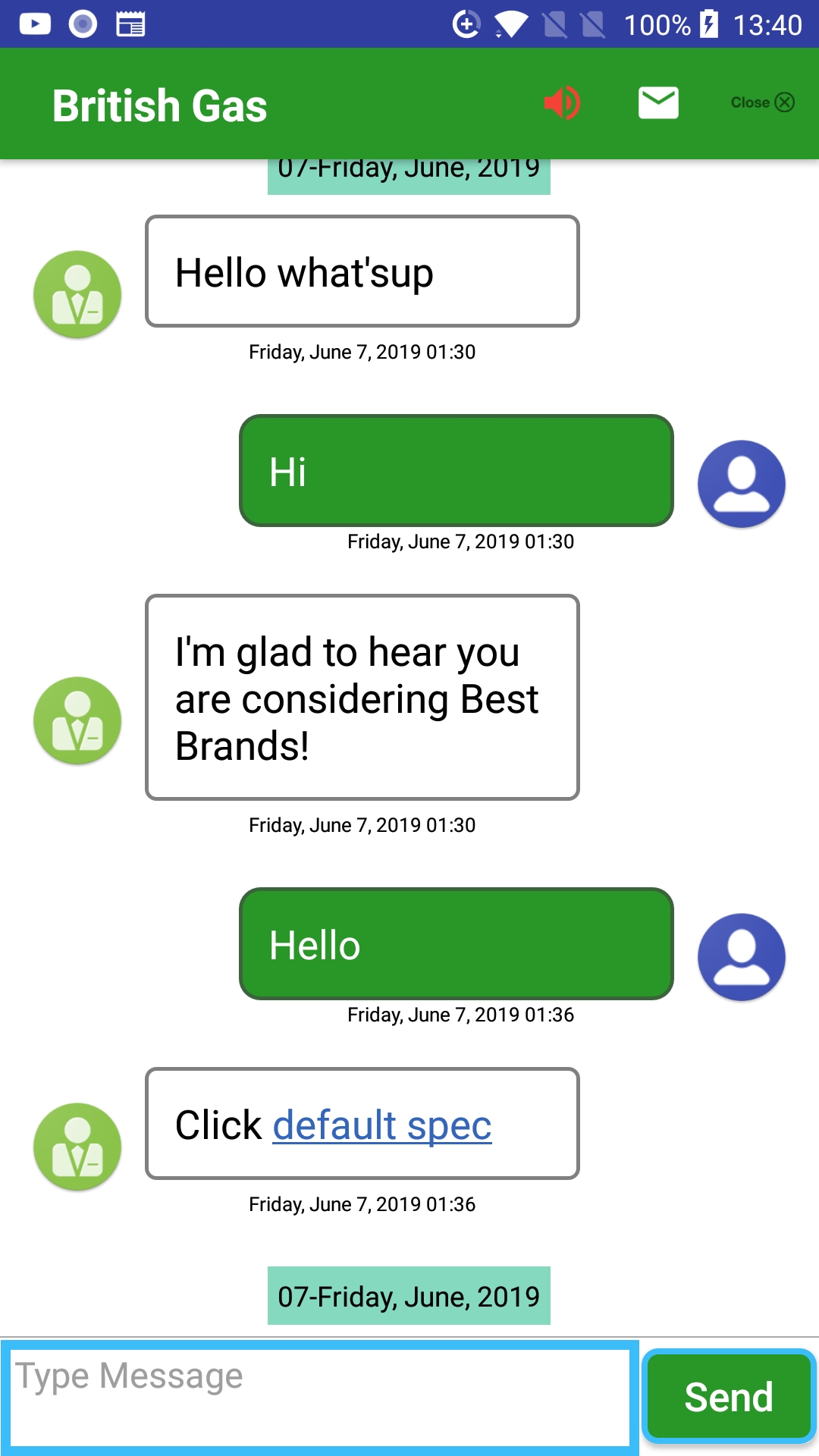
SDK has exposed style classes to override the header and new message button styles.
<style name="ConversationsHeaderDefault.ConversationsHeader"></style>
<style name="NewMessageButtonDefault.NewMessageButton"></style>
Agent Message When Minimized.
Push notification is not used when user has minimized Messaging window during an on-going conversation. Please refer the section Agent Message When Minimized section in the NuanceMessagingActivity document page.